Use iCloud to sync & backup
Hippo can sync and backup data to your private iCloud drive to synchronize across your devices. And you will have a backup in case you lose your device.
Note: iCloud sync is available from Hippo 1.4 and only on devices running iOS 13 or later.
Enable iCloud sync
iCloud sync is enabled by default. If you have turned iCloud off for To enable or disable iCloud sync, go to:
- Open Settings on your device
- Tap on your Apple ID
- Tap on iCloud
- Find Hippo in the list of apps and toggle the switch on.
Do this on every device you want to synchronize data with.
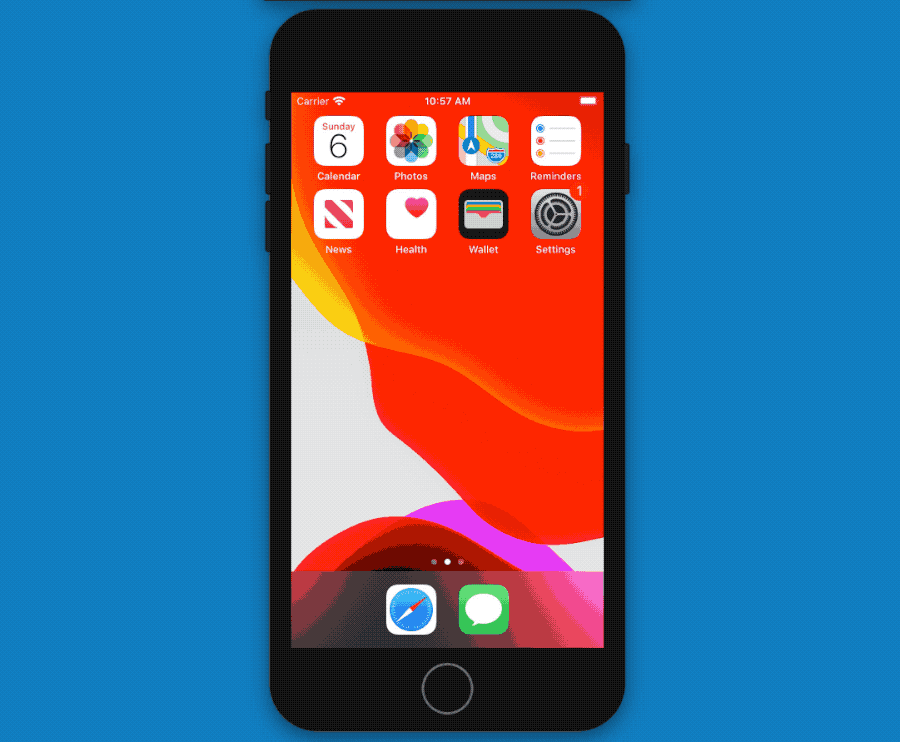
Disable iCloud sync
- Open Settings on your device
- Tap on your Apple ID
- Tap on iCloud
- Find Hippo in the list of apps and toggle the switch off.
Data that was synced to iCloud will remain there. You can remove all your Hippo data from iCloud if you want.
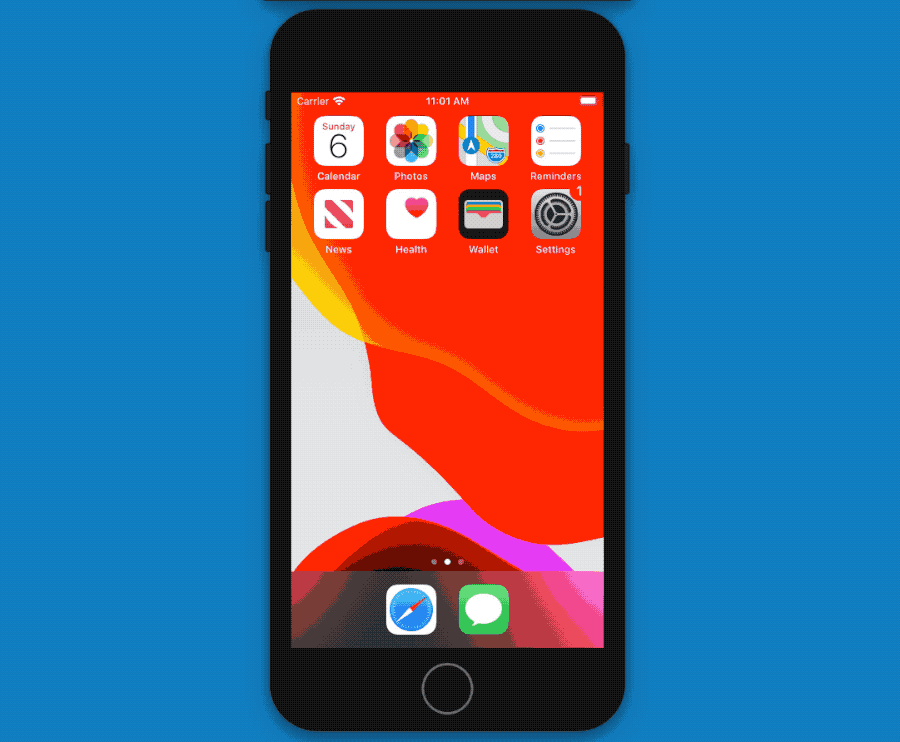
Troubleshooting
If your devices are not in sync:
- Make sure you are signed in with the same iCloud account on all the devices
- Check if your devices have an internet connection
- Check if Hippo has access to iCloud drive (see "Enable iCloud sync" above)
- Force-quit Hippo and start it again
- Contact me if your problems persist
Privacy
Your data in iCloud will be protected by Hippo's privacy policy and Apple's privacy policy. In short: your private iCloud drive is used for Hippo to store data, we don't have access to it.