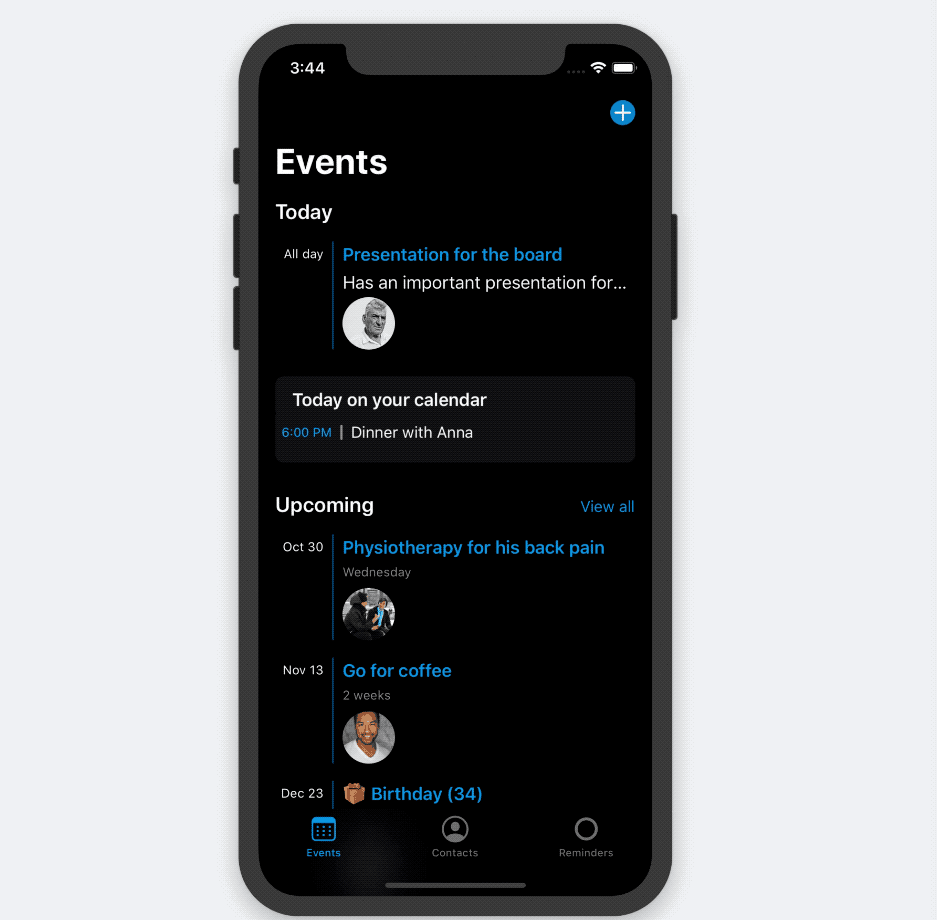Import Calendar events to Hippo

Most of your appointments are probably already in your phone's Calendar app. Hippo can show these events on the Events tab. And you can then easily import an event into Hippo and start adding notes and attendees.
This feature is available from Hippo 1.3.0
Setup Calendar import
- Open Hippo
- Tap the Events tab
- Swipe all the way down and tap Settings
- Tap Calendar events
- Set the toggle to show Calendar events to on
- Your phone will ask to give Hippo permission to access your Calendar. Note: Hippo will only display the events in the app, the events will not be copied to Hippo or send to a cloud.
- Done! Your Calendar events will now show in the Events tab.
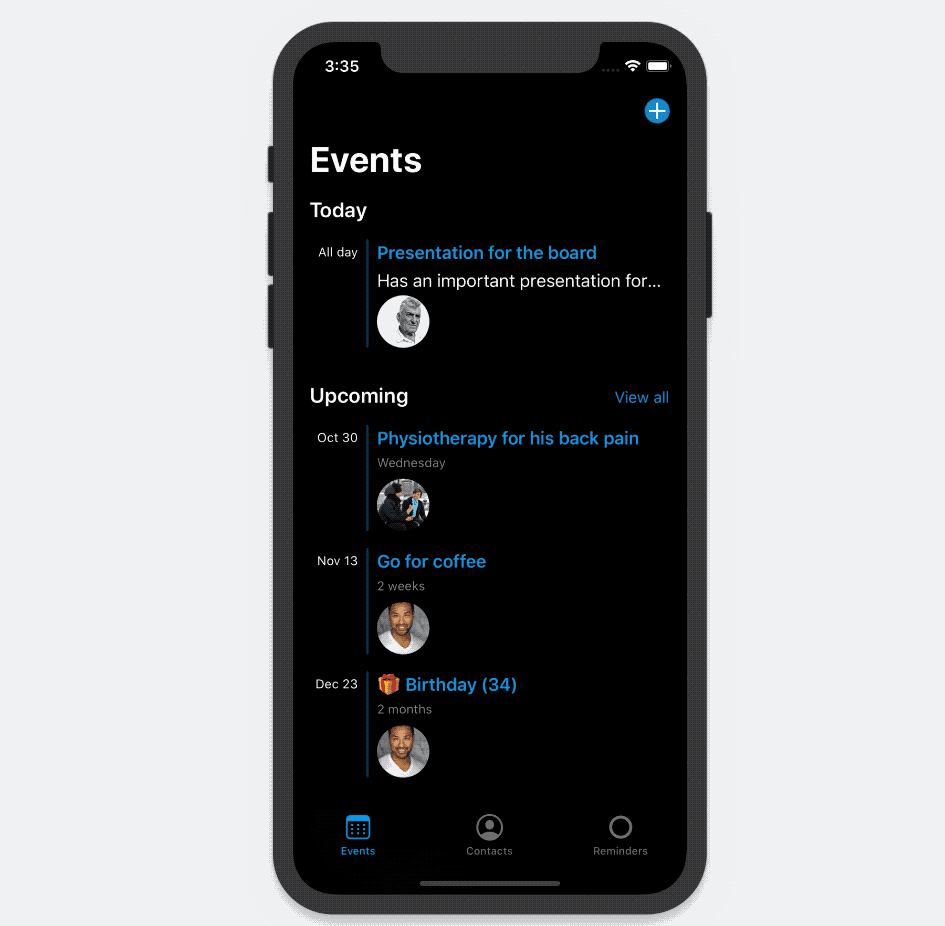
Add notes and attendees to Calendar event
With Hippo you can add notes to your Calendar events. And you can add attendees without having to invite them. This allows you to prepare for a meeting and make notes afterwards.
To import a calendar event:
- Make sure you have Calendar import setup (see above)
- Go to the Events tab
- Tap a Calendar event
- A new screen will open where you can start adding notes and people to the event.
- Tap Save to finish importing
The event is now stored in Hippo. The date and time of the event will be linked to the event in your Calendar.
Note: attendees that you add in Hippo will not be invited to the event. If you want to send an invite, add the contact via your Calendar app.